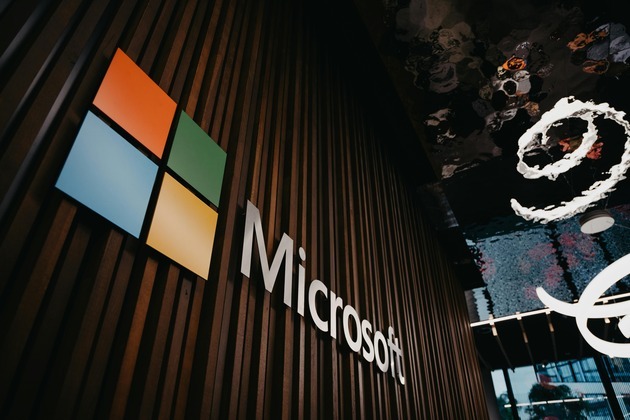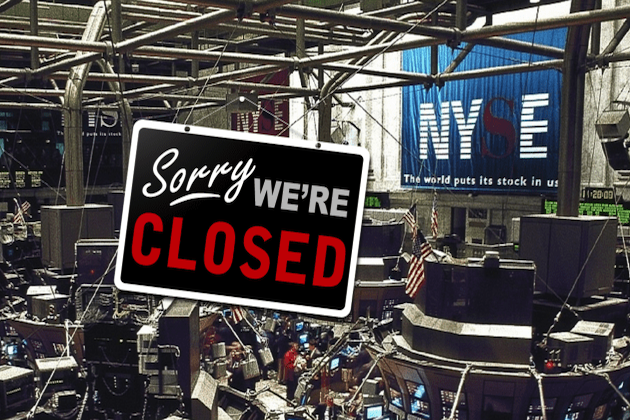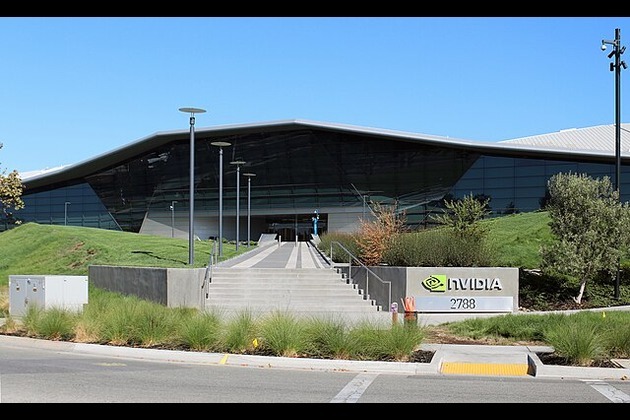How to WhiteList An Email Address-
iCrowd Newswire
26 Jul 2021, 23:56 GMT+10


Whitelisting an Email Address
No matter if you are an email marketing specialist or a person who just uses emails in everyday life.... You need to know that these days, email providers create tabs to sort out your inbox automatically. It is pretty helpful, but artificial intelligence is not almighty yet, so mistakes and hiccups happen pretty often and an important email can end up in the "Junk" folder or "Other" folder (the names might differ).
Hello, I am Natalia Golenkova, US-based Digital Advisor, Google certified specialist, and Google Partner with hands-on experience in digital marketing and online security. Today we will discuss why an important email can end up in the Spam folder and how to solve this issue.
Whitelisting is a quick, one-time-only task to ensure the sender of an email gets added to the recipient's address book or safe senders list. Usually, all you need to do is open an email message and verify the sender can be trusted. In this article, you will find simple instructions on ensuring that future emails get delivered straight to the inbox in some of the most popular email providers.
If you're missing important emails because they're being sent to your spam or junk folder, then you may have to whitelist the sender or an entire domain name to ensure that those emails go where they're supposed to: your inbox. The procedure for whitelisting depends on your email service.
Check the Junk Folder!
Regularly check your "Junk" email folder, "Promotions" email folder, or "Other" email folders. Each email provider creates different names for the tabs and has unique algorithms for sorting out emails. The only thing which stays in common - the important emails, especially from the person who contacts you the first time, can slip into an unexpected folder, including Junk. to make sure that important messages aren't ending up in there. The Outlook Junk Email Filter automatically moves suspected spam to the Junk Email folder based on a variety of factors, including the time and content of the email. If an email from a sender you want to whitelist has ended up in your junk folder, the process is simple.
What does it mean To Whitelist An Email Address?
To whitelist an email address just means you add them to your approved senders' list. This tells your email provider that you know this sender and trusts him/her. In addition, it will keep emails from this contact in the primary "inbox", and out of the "junk", "Promotions" and "others" folders.
This rule works both ways. Don't be afraid to ask your subscribers to whitelist your email address as well. Plenty of people don't even realize they have this ability, and making a friendly request-and even including a link to these instructions-can position your brand as helpful.
Here are a few reasons you should make a straightforward suggestion to whitelist your email address into your welcome email:
- Whitelisting leads to improved deliverability.
- Your subscribers won't miss an email. After all, they subscribed to your email marketing because they know you deliver value straight to their inbox, and they don't want to miss out.
- Your emails will land in the inbox every time. More eyes on your email mean better results for your email marketing campaigns.
The best way to make sure the emails you want to see don't end up in the spam box is to create a list of email addresses from people you know. While this is typically called a whitelist, the modern term is safelist. The safe listing procedure differs slightly different from one email service to the next. Sometimes, you might receive an email that ends up in the Spam box before you've had a chance to safelist their email address. However, there's a quick way to fix that:
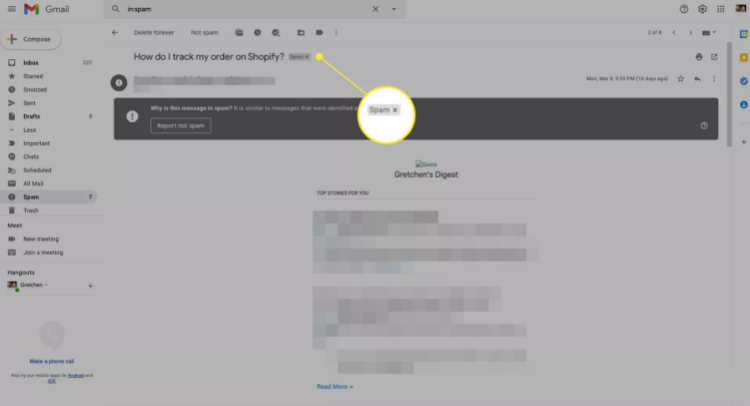
Open your Spam box by selecting Spam from the navigation bar, and find your friend's email. You'll see a Spam label at the top of the email. Click the x next to the label to remove it.
ADD A NON-SPAM FILTER
One way to guarantee that your friend's incoming emails will never end up in the Spam box is to create a filter.
1. From your inbox screen, select Settings (gear icon).
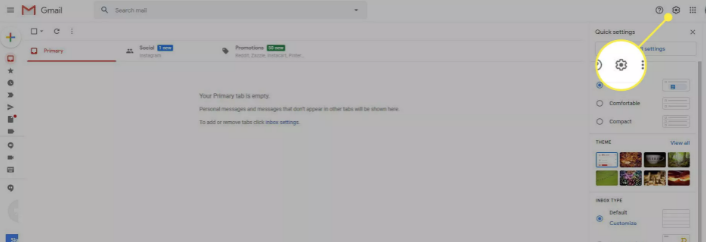
2. Select See all settings.
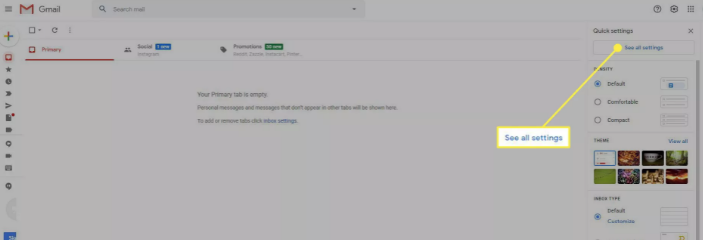
3. Select Filters and Blocked Addresses from the navigation links at the top.
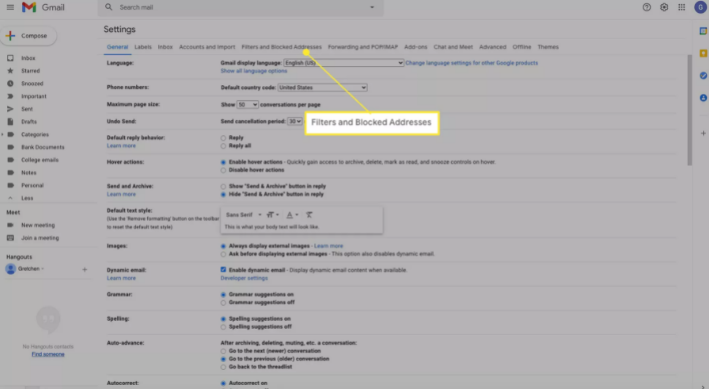
4. Select Create a new filter.
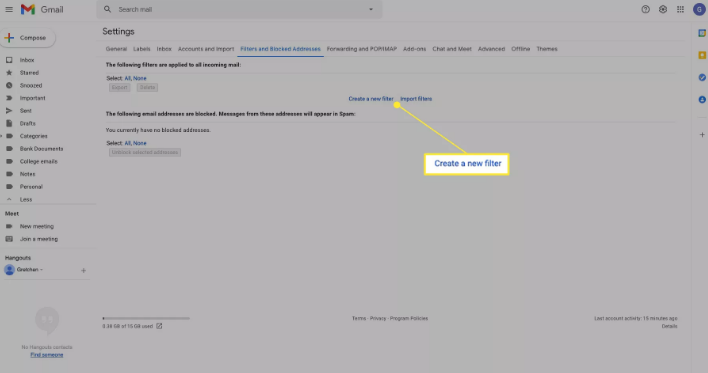
5. In the Search mail form, enter either an entire domain you want to safelist or a specific email address. Use domains to safelist anyone from a specific company. When you're done, select Create filter.
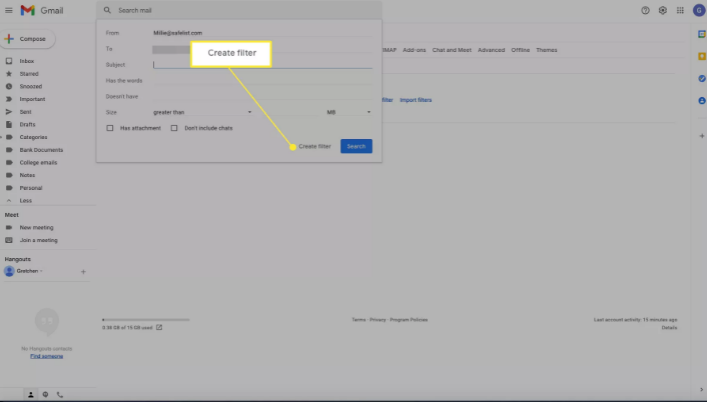
6. On the next form, select Never send it to Spam. Finally, click Create filter.
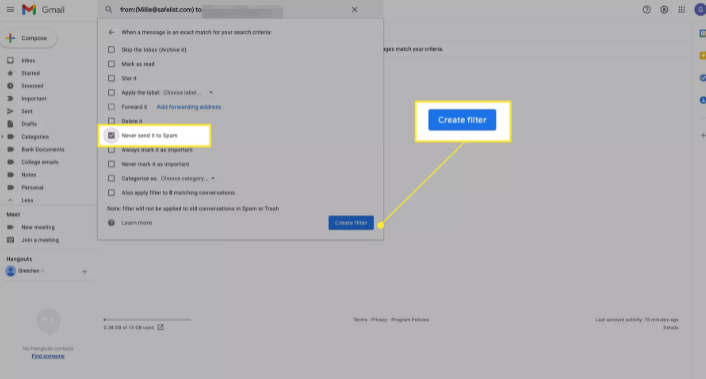
7. Once you're done, you'll see the new filter show up in the list of filters.
How To Whitelist an Email in Gmail
There is no quick checkbox in Gmail to add a sender email to an actual list of friends you want to keep out of the spam box. However, there are several effective ways to safelist your friends in Gmail.
ADD EMAIL ADDRESSES TO CONTACTS
Open your contacts list in Gmail. The fastest method is just to visit the Google Contacts link.
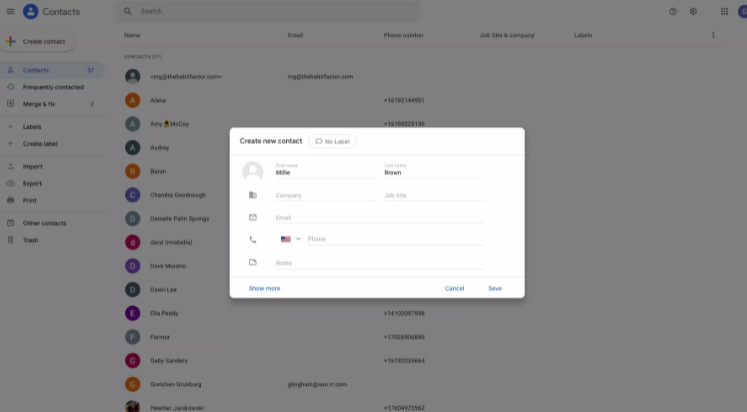
On the Google Contacts page, select Create contact and fill out the Create new contact form. Google will send any incoming emails from your contact list directly to your inbox.
SAFELIST SPAM EMAILS
Sometimes, a friend may send you an email that ends up in the Spam box before you've had a chance to safelist their email address. There's a quick way to fix that as well.
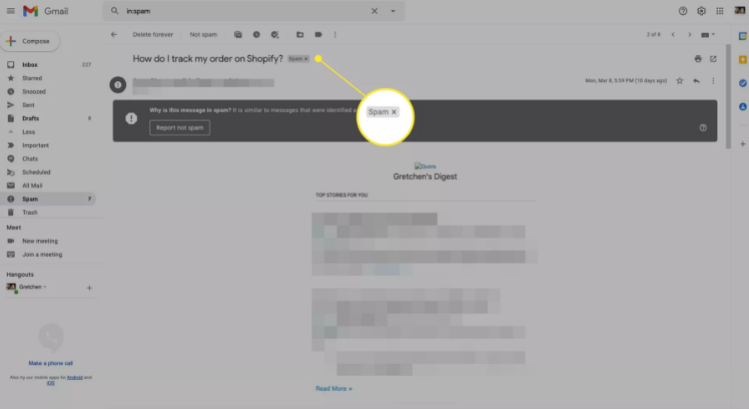
Open your Spam box by selecting Spam from the navigation bar, and find your friend's email. You'll see a Spam label at the top of the email. Click the x next to the label to remove it.
ADD A NON-SPAM FILTER
One way to guarantee that your friend's incoming emails will never end up in the Spam box is to create a filter.
1. From your inbox screen, select Settings (gear icon).
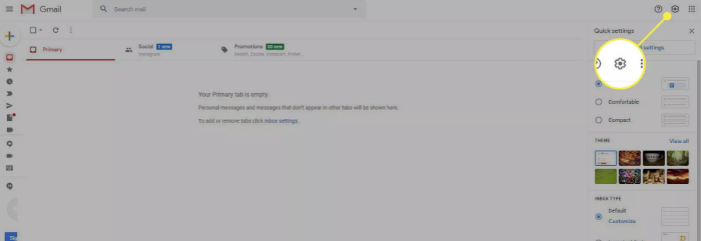
2. Select See all settings.
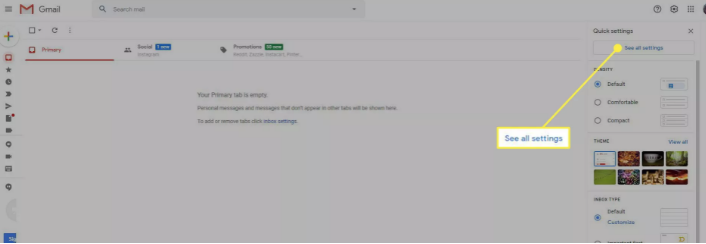
3. Select Filters and Blocked Addresses from the navigation links at the top.
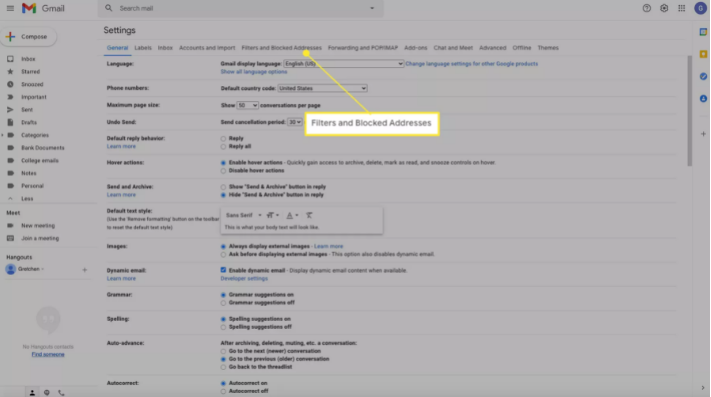
4. Select Create a new filter.
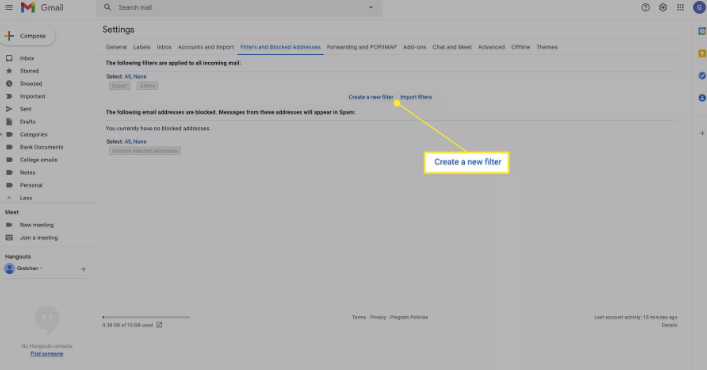
5. In the Search mail form, enter either an entire domain you want to safelist or a specific email address. Use domains to safelist anyone from a specific company. When you're done, select Create filter.
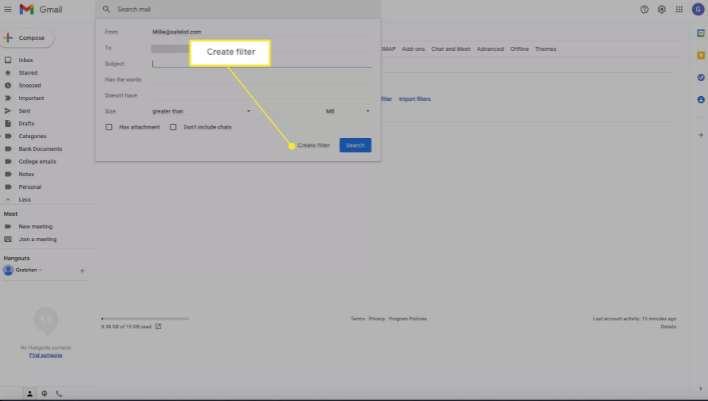
6. On the next form, select Never send it to Spam. Finally, click Create filter.
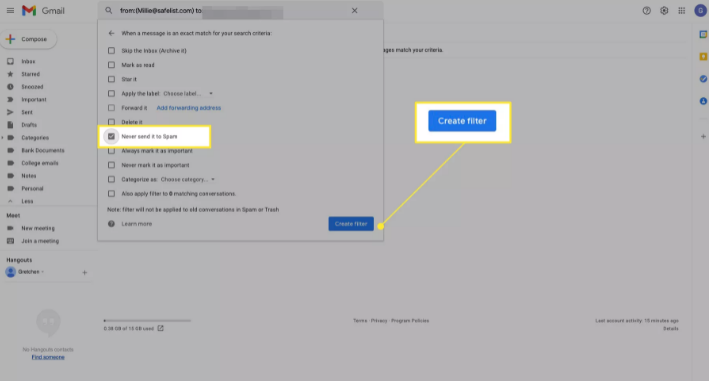
7. Once you're done, you'll see the new filter show up in the list of filters.
How To Whitelist An Email In Outlook 365
If you're an Outlook Online user, safe lsiting your friends is similar. Add Contacts to safelist friends or use the Safe Senders feature.
ADD CONTACTS IN OUTLOOK
Adding contacts is just as easy as Gmail or Yahoo. Open your Outlook Online contacts by clicking the Applications icon at the upper left corner of the window then select the People application.
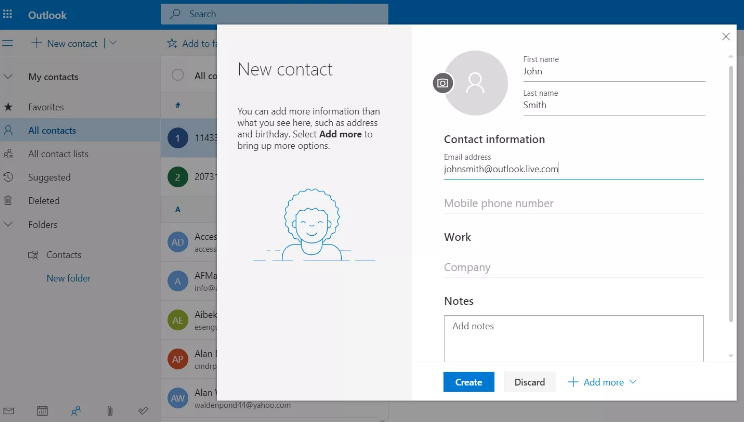
Type the First Name, Last Name, and Email Address. When you're done, select Create to create the new contact.
Any email address listed in your Outlook contacts won't go to the Spam folder.
ADD CONTACT TO SAFE SENDERS
Adding Safe Senders is a guaranteed way to keep friends out of your Spam box.
Any email from an address or domain in the Safe Senders list goes directly to your Inbox.
How to Whitelist Yahoo Emails
Safelisting an email address in Yahoo is similar to Gmail. Either add the email address to your Yahoo contacts or create a filter.
ADD A YAHOO CONTACT
In Yahoo Mail, select the Contacts card icon in the upper right corner of your Inbox. Select New Contact in the left navigation pane.
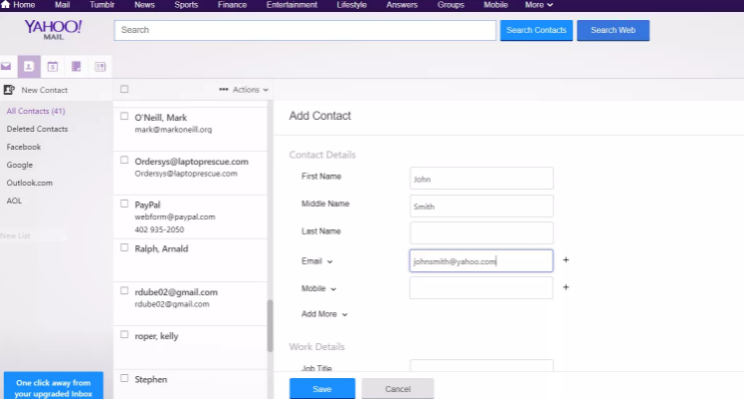
Complete the Add Contact form with your friend's name and email address. Select Save to save the new contact. Yahoo will no longer place incoming emails from this email address to your Spam box.
ADD A FILTER IN YAHOO MAIL
Another way to keep your friends' incoming messages from Spam is to add a filter that ensures the email lands in your inbox.
1. Select the Gear icon in the upper right corner of your inbox and click or tap More Settings.
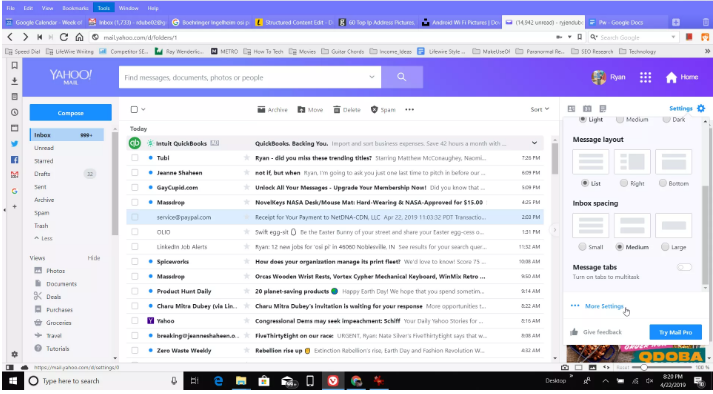
2. Select Filters from the left navigation menu then Add new filters.
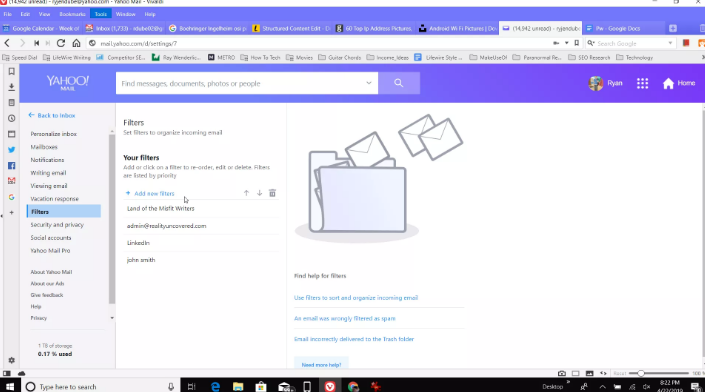
3. In the Add a new filter form, give the filter a name and fill out the domain or the email address you want to safelist. Select Save twice to activate the new filter.
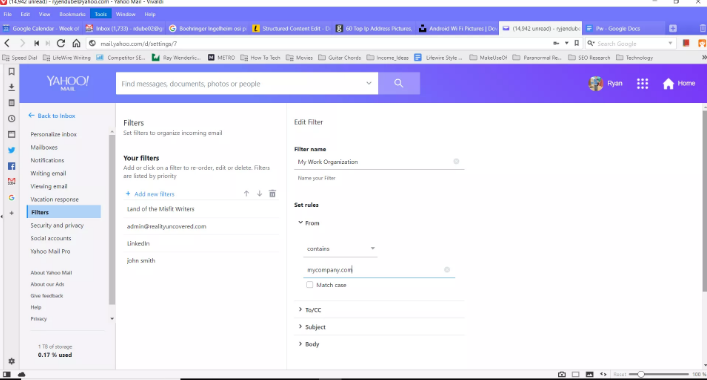
4. The filter now appears in the list of filters in the Filters window.
This filter moves the incoming email from that address directly to your Inbox by default.
Tags: safe listing, subscribers, improved deliverability, Email Address, Whitelist, inbox, emails, spam or junk
See Campaign: https://dimacoweb.com/Contact Information:Natalia Golenkova | Digital Advisor
[email protected]Tags:, IPS, Menafn, Google News, Reportedtimes, Content Marketing, PR-Wirein, Financial Content, iCN Internal Distribution, Extended Distribution, English
Contact Information:
Natalia Golenkova | Digital Advisor
 Share
Share
 Tweet
Tweet
 Share
Share
 Flip
Flip
 Email
Email
Watch latest videos
Subscribe and Follow
Get a daily dose of New York Telegraph news through our daily email, its complimentary and keeps you fully up to date with world and business news as well.
News RELEASES
Publish news of your business, community or sports group, personnel appointments, major event and more by submitting a news release to New York Telegraph.
More InformationBusiness
SectionEngine defect prompts Nissan to recall over 443,000 vehicles
FRANKLIN, Tennessee: Hundreds of thousands of Nissan and Infiniti vehicles are being recalled across the United States due to a potential...
Microsoft trims jobs to manage soaring AI infrastructure costs
REDMOND, Washington: Microsoft is the latest tech giant to announce significant job cuts, as the financial strain of building next-generation...
Stocks worldwide struggle to make ground Friday with Wall Street closed
LONDON UK - U.S. stock markets were closed on Friday for Independence Day. Global Forex Markets Wrap Up Friday with Greeback Comeback...
Nvidia briefly tops Apple’s record in AI-fueled stock rally
SANTA CLARA, California: Nvidia came within a whisker of making financial history on July 3, briefly surpassing Apple's all-time market...
ICE raids leave crops rotting in California, farmers fear collapse
SACRAMENTO, California: California's multibillion-dollar farms are facing a growing crisis—not from drought or pests, but from a sudden...
Trump signals progress on India Trade, criticizes Japan stance
WASHINGTON, D.C.: President Donald Trump says the United States could soon reach a trade deal with India. He believes this deal would...
New York
SectionEngine defect prompts Nissan to recall over 443,000 vehicles
FRANKLIN, Tennessee: Hundreds of thousands of Nissan and Infiniti vehicles are being recalled across the United States due to a potential...
Trump wins $16 million settlement from Paramount over CBS Harris edit
NEW YORK CITY, New York: Paramount has agreed to pay US$16 million to settle a lawsuit brought by U.S. President Donald Trump over...
Greenback slides amid tax bill fears, trade deal uncertainty
NEW YORK CITY, New York: The U.S. dollar continues to lose ground, weighed down by growing concerns over Washington's fiscal outlook...
COVID-19 source still unknown, says WHO panel
]LONDON, U.K.: A World Health Organization (WHO) expert group investigating the origins of the COVID-19 pandemic released its final...
Visiting Storm look to gain ground on Liberty
(Photo credit: Stephen Brashear-Imagn Images) The Seattle Storm will continue their four-game road trip on Sunday afternoon against...
Mariners' Cal Raleigh could surpass franchise icon against Pirates
(Photo credit: Stephen Brashear-Imagn Images) Dan Wilson and Ken Griffey Jr. were teammates when the latter hit a franchise-record...